
WhatsApp is one of the giant Messaging Platform that is being used by billions of people across the world. It is already known that WhatsApp have become very popular messaging app because of its user-friendly features like WhatsApp Voice Calling, transfer unlimited images, video and audio messages. Almost all the smartphone users have WhatsApp app installed on their devices in order to send unlimited messages, share videos and images with your friends and beloved ones. Unexpectedly, you might completely delete or lose your chat history on WhatsApp. Retrieving the deleted conversations over WhatsApp is a pretty tough task.
Now, you don't have to worry anymore even if you lose your important histories as WhatsApp has A feature that enables you to back up conversations, contacts, photos, music and other data to Google Drive. Here is a tutorial that guides you how to backup WhatsApp conversations, contacts and photos to Google Drive. Check it out
1. Initially, you need to download and install WhatsApp V2.12.45 on your device.
2. Once the installation is completed, go to the App Settings >> Chat Settings >> Chat Backup.
3. Now, a new screen pop-ups that show your last backup time along with Google Drive settings with three options such as Backup frequency, Account, and Backup chats.
4. Backup Frequency: You can change the frequency from off to daily (or weekly or monthly) based on your choice.
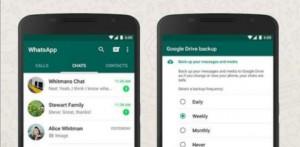
5. Account: You are provided an option to create a Google account for the backup so that you can save all your data to the account's Google Drive.
6. Backup Chats: This option lets you choose Only over Wi-Fi or Wi-Fi and other cellular networks.
Usually, WhatsApp performs a backup at 4 a.m. if you choose a daily backup. If you want to backup right now, then you can choose "backup now" option from the app's settings.
Make sure that once you commence the initial backup, you shouldn't (cannot) stop it. Because it takes pretty long time as the size of all WhatsApp files are quite large. Once you've completed to backup WhatsApp information to Google Drive, all your data will be saved in your account's Google Drive.
You can access saved files by heading to Settings >> Manage Apps in Google Drive on the Web. Sometimes, all your WhatsApp's backed-up files will be listed as hidden data.
Whenever you reinstall WhatsApp on your new smartphone or reset it, you'll be prompted to restore information backed up on Google Drive. You can restore only after registering the phone number used for WhatsApp. This is the simple process to backup your WhatsApp contacts, images and other information to Google Drive. Hope this tutorial guides you in the best way to backup chat history on WhatsApp to Google Drive.

