
Ormai fare gli screenshot è diventata una moda, ma come si fanno? Si possono usare delle App che a volte necessitano dei permessi di Root oppure si può usare una semplice combinazione di tasti dal proprio smartphone per uno screenshot dell’intero schermo. Purtroppo la combinazione di tasti non è uguale in tutti i dispositivi ecco perchè oggi voglio realizzare questa guida, per poter mostrare come fare uno screenshot con tutti (o quasi) i modelli di smartphone… Sicuro i più gettonati ma anche qualche device più in ombra.
Samsung
- Nexus S (Gingerbread): funzione non prevista, necessario root ed installazione di applicazioni terze o procedura tramite PC (vedi fine articolo). Quasi tutte le custom ROM possiedono questa funzione.
- Nexus S (Ice Cream Sandwich): tasto power + volume giù.
- Galaxy Nexus: tasto power + volume giù.
- Galaxy Next: tasto indietro + home.
- Galaxy Next Turbo: tasto home + power.
- Galaxy S: tasto home + indietro.
- Galaxy S Advance: tasto home + indietro.
- Galaxy S2: tasto power + tasto home.
- Galaxy S2 (Ice Cream Sandwich e Jelly Bean): oltre alla combinazione precedente, tasto power + volume giù.
- Galaxy S2 plus: tasto home + power.
- Galaxy S3: tasto power + volume giù.
- Galaxy S3 Mini: home+ power.
- Galaxy S4: tasto power + volume giù oppure basta trascinare il palmo della mano sullo schermo (Air Gesture attivo).
- Galaxy S4 Zoom: tasto home + power oppure basta trascinare il palmo della mano sullo schermo (Air Gesture attivo).
- Galaxy S4 Mini: tasto home + power oppure basta trascinare il palmo della mano sullo schermo (Air Gesture attivo).
- Galaxy Note: con la S Pen tenere premuto a lungo sulla schermata da catturare.
- Galaxy Note 2: con la S Pen tenere premuto a lungo sulla schermata da catturare oppure Home+Power.
- Galaxy Note 3: con la S Pen tenere premuto a lungo sulla schermata da catturare oppure passare il palmo della mano sullo schermo.
- Galaxy Gear: tasto volume + power.
- Galaxy W: tasto home + tasto power.
- Galaxy Ace: tasto home + tasto power.
- Galaxy Ace 2: tasto home + power.
- Galaxy Pocket: tasto home + power.
- Galaxy Y: tasto home + tasto power.
- Galaxy Y Pro: tasto home + tasto blocco/sblocco display
- Galaxy Tab: tasto indietro + tasto power.
- Galaxy Chat: n/d
Apple
- iPhone 5s: tasto home + power.
- iPhone 5c: tasto home + power.
- iPhone 5: tasto home + power.
- iPhone 4s: tasto home + power.
- iPhone 4: tasto home + power.
- iPhone 3gs: tasto home + power.
- iPad: tasto home + power.
HTC
- Sensation (dopo l’aggiornamento 1.45.401.2): tasto accensione + tasto home.
- One: è presente il pulsate tra i toogle nel menù a tendina.
- One Mini: è presente il pulsate tra i toogle nel menù a tendina.
- One Max: è presente il pulsate tra i toogle nel menù a tendina.
- One X: tasto home + power.
- One S: tasto power + home.
Sony
- Xperia Z: tasto power + volume giù.
- Xperia T: tasto power + volume giù.
- Xperia V: tasto power + volume giù.
- Xperia S: tasto power + volume giù.
- Xperia V: tasto power + volume giù.
- Xperia J: tasto power + volume giù.
- Xperia U: tenere premuto il stato di spegnimento e si apre un menù, premere sull’ultima voce.
LG
- Nexus 4: tasto power + volume giù.
- Optimus Dual: tasto home + tasto power.
- Optimus Black: tasto home + tasto power.
- LG G2: tasto volume giù + power.
- LG L9 2 II: tasto volume giù + power.
- LG L7 2 II: tasto volume giù + power.
- LG L5 2 II: tasto volume giù + power.
- LG L3 2 II: tasto volume giù + power.
- LG L9: tasto volume giù + power.
- LG L7: tasto volume giù + power.
- LG L5: tasto volume giù + power.
- LG L3: tasto volume giù + power.
- LG Optimus G: tasto home + power.
Nokia
- Lumia 1520: tasto home (Windows) + power.
- Lumia 1320: tasto home (Windows) + power.
- Lumia 1020: tasto home (Windows) + power.
- Lumia 925: tasto home (Windows) + power.
- Lumia 950: tasto home (Windows) + power.
- Lumia 928: tasto home (Windows) + power.
- Lumia 920: tasto home (Windows) + power.
- Lumia 820: tasto home (Windows) + power.
- Lumia 720: tasto home (Windows) + power.
- Lumia 625: tasto home (Windows) + power.
- Lumia 620: tasto home (Windows) + power.
- Lumia 520: tasto home (Windows) + power.
- Lumia 900: tasto home (Windows) + power.
- Lumia 800: tasto home (Windows) + power.
- Lumia 710: tasto home (Windows) + power.
NGM
- WEMOVE MIRACLE: tasto volume giù + power.
- ORION: tasto volume giù + power.
- VANITY SMART: tasto volume giù + power.
- WEMOVE LEGEND 2: tasto volume giù + power.
- WEMOVE LEGEND XL: tasto volume giù + power.
- WEMOVE LEGEND: tasto volume giù + power.
- WEMOVE WILCO: tasto volume giù + power.
- WEMOVE QUASAR: tasto volume giù + power.
- WEMOVE POLARIS: tasto volume giù + power.
- WEMOVE DROID DUO: tasto volume giù + power.
- WEMOVE DISCOVERY: tasto volume giù + power.
- WEMOVE EXPLORER: tasto volume giù + power.
- WEMOVE DROID DUO: tasto volume giù + power.
- WEMOVE ATLANTIS: tasto volume giù + power.
- WEMOVE WINN: tasto volume giù + power.
Motorola
- MOTOROLA RAZR: tasto volume già + power.
- MOTOROLA DEFY: tasto volume già + power.
- MOTOROLA ATRIX: tasto volume già + power.
- MOTOROLA DROID: tasto volume già + power.
ASUS
- Padfone: tasto home + power.
- Padfone 2: tasto home + power.
Altri
- NO1 S6: tasto volume giù + power.
- GT-I9500 (Clone S4): tasto volume giù + power.
Alcuni dei modelli non presenti non hanno la possibilità di effettuare gli screenshot, altri invece verranno aggiunti pian piano. Se avete un modello che non è presente nella liste e ci volete aiutare a completarla, scrivete un commento qui sotto con modello smartphone/tablet e come si fa lo screenshot.
Infine vi lasciamo con qualche app gratuita e non, per fare gli screenshot:

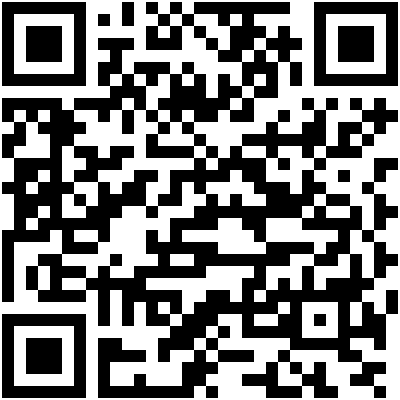
Google Play screenshot Sviluppatore: Kastor Soft Prezzo: Gratis

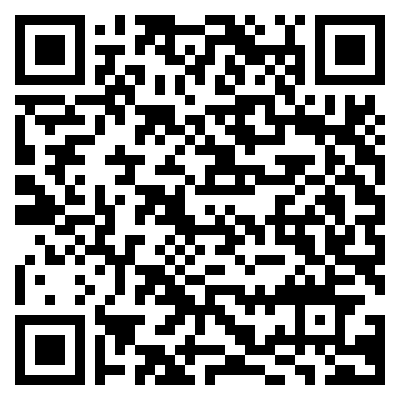
Google Play Screenshot It Sviluppatore: Edward Kim Prezzo: € 2,99

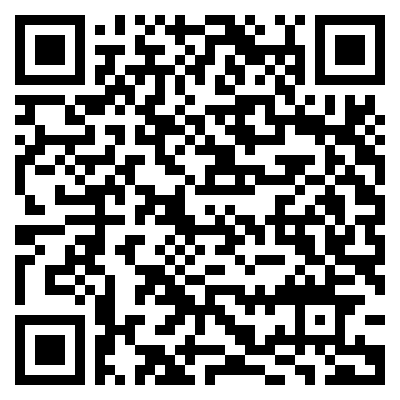
Google Play No Root Screenshot It Sviluppatore: Edward Kim Prezzo: € 3,49

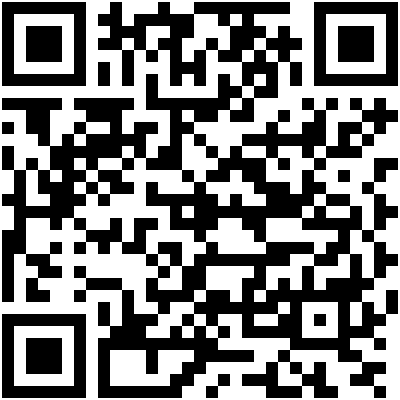
Google Play Screenshot UX Trial Sviluppatore: SmartUX Prezzo: Gratis

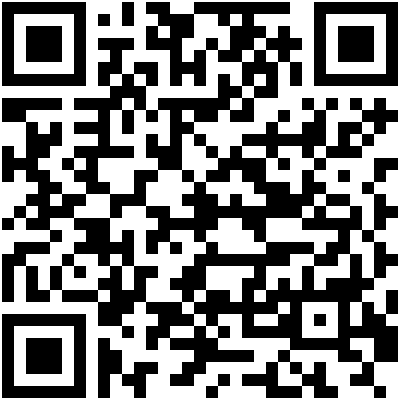
Google Play Screenshot UX Sviluppatore: SmartUX Prezzo: € 3,13
![Jailbreak team Taig aggiorna tool eseguire sblocco anche 8.4! Vediamo insieme guida come eseguirlo! [Aggiornato Vers. 2.2.0]](https://m2.paperblog.com/i/289/2898336/jailbreak-ios-84-il-team-taig-aggiorna-il-too-L-6f7Kho-175x130.png)





