

Moleskine è un leggendario taccuino prodotto in Italia, molto indicato per scrittura e disegno: leggendario perchè veniva utilizzato da grandi nomi dell’arte e della letteratura come Pablo Picasso ed Ernest Hemingway. Si tratta di un oggetto esteticamente rigoroso, qualitativamente superlativo per qualità di carta e rilegatura (io lo utilizzo per fare le mie illustrazioni). Vediamo com’è possibile riprodurne l’entità virtualmente grazie a una variante del famoso Flipbook in jQuery, la Moleskine Notebook sviluppata da Codrops.

Nel pacchetto in download in fondo all’articolo troviamo le risorse quali immagini, Css e Javascript già suddivise per cartelle. Vediamo come funziona la pagina Index.html.
jQuery flip book tutorial
La struttura dell’Html da inserire nel nostro Content:
<div class="book_wrapper"> <a id="next_page_button"></a> <a id="prev_page_button"></a> <div id="loading" class="loading">Loading pages...</div> <div id="mybook" style="display:none;"> <div class="b-load"> <div> <img src="images/1.jpg" alt=""/> <h1>Slider Gallery</h1> <p>Lorem ipsum dolor sit amet, consectetur adipiscing elit. Etiam interdum placerat tempus. Vestibulum ante ipsum primis in faucibus orci luctus et ultrices posuere cubilia Curae; Duis sed justo vitae lacus egestas ultricies. Nullam sit amet turpis id odio mattis vehicula vitae et dolor. </p> </div> </div> </div> </div> </div>
Questa è la struttura per una singola pagina: per inserire altre pagine, aggiungiamo ulteriori <div> all’interno della Classe “b-load”.
All’interno dell’<head> colleghiamo i plugin Javascript:
<script type="text/javascript" src="http://code.jquery.com/jquery-1.4.4.min.js"></script> <script src="booklet/jquery.easing.1.3.js" type="text/javascript"></script> <script src="booklet/jquery.booklet.1.1.0.min.js" type="text/javascript"></script>
I fogli di stile:
<link href="booklet/jquery.booklet.1.1.0.css" type="text/css" rel="stylesheet" media="screen" /> <link rel="stylesheet" href="css/style.css" type="text/css" media="screen"/>
Javascript per i font (opzionale):
<script src="cufon/cufon-yui.js" type="text/javascript"></script>
<script src="cufon/ChunkFive_400.font.js" type="text/javascript"></script>
<script src="cufon/Note_this_400.font.js" type="text/javascript"></script>
<script type="text/javascript">
Cufon.replace('h1,p,.b-counter');
Cufon.replace('.book_wrapper a', {hover:true});
Cufon.replace('.title', {textShadow: '1px 1px #C59471', fontFamily:'ChunkFive'});
Cufon.replace('.reference a', {textShadow: '1px 1px #C59471', fontFamily:'ChunkFive'});
Cufon.replace('.loading', {textShadow: '1px 1px #000', fontFamily:'ChunkFive'});
</script>
Infine vediamo il Javascript in riga, possiamo inserirlo anche all’interno del <body>:
<script type="text/javascript">
$(function() {
var $mybook = $('#mybook');
var $bttn_next = $('#next_page_button');
var $bttn_prev = $('#prev_page_button');
var $loading = $('#loading');
var $mybook_images = $mybook.find('img');
var cnt_images = $mybook_images.length;
var loaded = 0;
//preload all the images in the book,
//and then call the booklet plugin
$mybook_images.each(function(){
var $img = $(this);
var source = $img.attr('src');
$('<img/>').load(function(){
++loaded;
if(loaded == cnt_images){
$loading.hide();
$bttn_next.show();
$bttn_prev.show();
$mybook.show().booklet({
name: null, // name of the booklet to display in the document title bar
width: 800, // container width
height: 500, // container height
speed: 600, // speed of the transition between pages
direction: 'LTR', // direction of the overall content organization, default LTR, left to right, can be RTL for languages which read right to left
startingPage: 0, // index of the first page to be displayed
easing: 'easeInOutQuad', // easing method for complete transition
easeIn: 'easeInQuad', // easing method for first half of transition
easeOut: 'easeOutQuad', // easing method for second half of transition
closed: true, // start with the book "closed", will add empty pages to beginning and end of book
closedFrontTitle: null, // used with "closed", "menu" and "pageSelector", determines title of blank starting page
closedFrontChapter: null, // used with "closed", "menu" and "chapterSelector", determines chapter name of blank starting page
closedBackTitle: null, // used with "closed", "menu" and "pageSelector", determines chapter name of blank ending page
closedBackChapter: null, // used with "closed", "menu" and "chapterSelector", determines chapter name of blank ending page
covers: false, // used with "closed", makes first and last pages into covers, without page numbers (if enabled)
pagePadding: 10, // padding for each page wrapper
pageNumbers: true, // display page numbers on each page
hovers: false, // enables preview pageturn hover animation, shows a small preview of previous or next page on hover
overlays: false, // enables navigation using a page sized overlay, when enabled links inside the content will not be clickable
tabs: false, // adds tabs along the top of the pages
tabWidth: 60, // set the width of the tabs
tabHeight: 20, // set the height of the tabs
arrows: false, // adds arrows overlayed over the book edges
cursor: 'pointer', // cursor css setting for side bar areas
hash: false, // enables navigation using a hash string, ex: #/page/1 for page 1, will affect all booklets with 'hash' enabled
keyboard: true, // enables navigation with arrow keys (left: previous, right: next)
next: $bttn_next, // selector for element to use as click trigger for next page
prev: $bttn_prev, // selector for element to use as click trigger for previous page
menu: null, // selector for element to use as the menu area, required for 'pageSelector'
pageSelector: false, // enables navigation with a dropdown menu of pages, requires 'menu'
chapterSelector: false, // enables navigation with a dropdown menu of chapters, determined by the "rel" attribute, requires 'menu'
shadows: true, // display shadows on page animations
shadowTopFwdWidth: 166, // shadow width for top forward anim
shadowTopBackWidth: 166, // shadow width for top back anim
shadowBtmWidth: 50, // shadow width for bottom shadow
before: function(){}, // callback invoked before each page turn animation
after: function(){} // callback invoked after each page turn animation
});
Cufon.refresh();
}
}).attr('src',source);
});
});
</script>
Come possiamo notare, ogni funzione è ampiamente commentata per indicarci come customizzare la nostra Moleskine e modellarla secondo i nostri gusti, ad esempio modificando l’altezza e la larghezza del container:
width: 800, height: 500,
La pagina di partenza:
startingPage: 0,
Se iniziare con il taccuino chiuso o parte (cambiando il valore in false per farlo partire aperto):
closed: true,
Consentire la navigazione tramite i tasti freccia della tastiera:
keyboard: true,
E molto altro, in un codice esetremamente customizzabile in maniera davvero intuitiva.
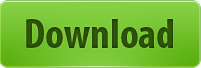
Buon download!






