GPS esterno con l’iPad, iPod Touch o iPhone. Le ragioni per cui inseriamo questo articolo è principalmente per aumentare l’autonomia dell’iPhone, iPod Touh o dell’iPad utilizzando un GPS esterno auto alimentato.
Questo vi permetterà di utilizzare la connettività bluetooth (che consuma molto meno energia) e utilizzare un dispositivo GPS esterno per la navigazione.
What You’ll Need
For this tutorial you’ll need the following:
- An jailbroken iOS device (we’ll be using an iPad)
- BTstack GPS (Available in the Cydia store from the Big Boss repository, $5)
- A GPS receiver capable of sending coordinates via Bluetooth (we’ll be using an Android phone)
Our instructions are specifically geared towards pairing an Android phone to an iPad but this technique can also be used to pair a TomTom GPS unit to an iPhone or an iPad, or any other number of combinations of external GPS devices and iOS devices.
Before we proceed, we’re going to stress again that you need a jailbroken device. This hack specifically takes advantage of a the ability of a jailbroken device to turn off the default Apple Bluetooth stack and replace it with the BTstack.
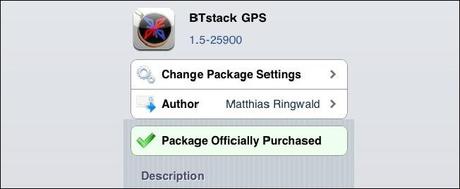
Launch Cydia on your iOS device and use the store search function to search for BTstack GPS. By default you should have the BigBoss repository active, if not you’ll need to activate it by navigating to the main Cydia screen and clicking “More Package Sources”.
Once you’ve located BTstack GPS install it (the application is $5 and you can pay using PayPal or Amazon Payments). If you’re not sure if you want to shell out $5 for the application you can download it as a demo. In demo mode you’ll be able to see if your GPS device will connect properly but BTstack GPS will not share the GPS information outside of the primary application.
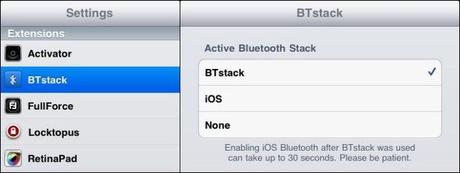
After the application is installed hit up the Settings menu on your iOS device. You’ll want to do two things. First, look under the General Settings menu to make sure the native iOS Bluetooth is turned off. Second, look under the Extensions menu and click BTstack. BTstack, no iOS, should be checked.
Installing an Android Bluetooth Forwarder
If you’re planning on using this technique with a stand-alone GPS device, you can skip right to pairing your devices—you may want to check your manual before jumping down to see the BTstack GPS pairing procedure. We’re using an Android phone as a GPS device and as such we need to get our Android phone to start broadcasting the GPS signal via Bluetooth.
Currently there are about a half dozen applications on the market that meet the needs of someone who wants to link their Android GPS chip to an external source via Bluetooth. It is apparent from the comments on the apps that many of them work or don’t work on a model-by-model basis. Consider yourself forewarned and be willing to try two or three before you find a perfect fit. We had luck with Bluetooth GPS, alternatively you may want to try out ShareGPS, Network/Bluetooth GPS, or Bluetooth GPS Output. Start with Bluetooth GPS and if it doesn’t work move on to trying the next ones. We wish it was more straight forward than that but this whole procedure is a bit unorthodox and most phone companies didn’t design their handsets with the idea that you’d be using the GPS off the phone.
Pairing Your Devices
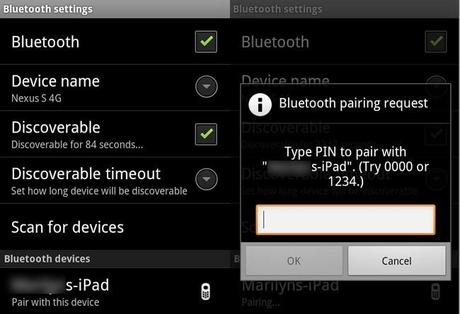
At this point your iOS device is using the alternative Bluetooth stack. Now it’s time to check out the actual GPS application paired with the BTstack. There should be a new icon on your springboard, simply labeled GPS. Click on that and you’ll see a very Spartan interface that simply lists the devices. On first launch is should say “Searching…” and if you have your Bluetooth device in discovery mode it will appear shortly. In the screenshot above you see our Android device after we scanned for available Bluetooth devices and the pairing prompt we sent the the iPad. In the screenshot below you see the result of that pairing prompt:
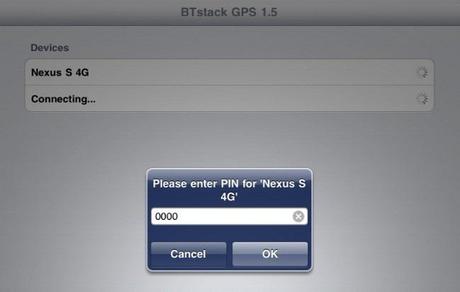
Once you connect the two, BTstack should kick you over to the mapping screen. If it doesn’t just tap the name of the paired device in the device list. You should see something like the following:
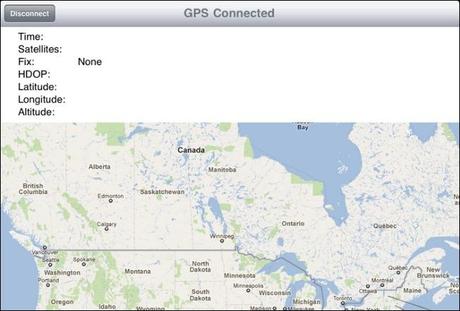
After a few seconds the GPS signal will fully resolve and you’ll see additional information. If the connection does not resolve then you need to try out a different GPS application on your Android device or double check that your stand-alone GPS is capable of transmitting the coordinates.
Once the resolution stage is finished can then fire up any application on your iOS device that is location-aware and it will use the new GPS coordinates provided by your external GPS unit. Success!
Condividi l'articolo su :

















![Jailbreak team Taig aggiorna tool eseguire sblocco anche 8.4! Vediamo insieme guida come eseguirlo! [Aggiornato Vers. 2.2.0]](https://m2.paperblog.com/i/289/2898336/jailbreak-ios-84-il-team-taig-aggiorna-il-too-L-6f7Kho-175x130.png)







COMMENTI (1)
Inviato il 08 gennaio a 12:37
EXTRENA Fifa game, advancing its mobility speed Playable http://www.amazon.es/s/?_encoding=UTF8&camp=3626&creative=24790&field-keywords=fifa%2016&linkCode=ur2&sprefix=fifa%2Caps%2C455&tag=myamazom-21&url=search-alias%3Dvideogames