
Oggi vediamo come costruire un menu di navigazione con immagini di sfondo belle e animate da jQuery. L’immagine di sfondo di ogni voce del menu’ sara’ animata e fara’ la sua entrata scivolando in tempi diversi e con effetto veramente bello. L’immagine scivolera’ a seconda di dove arriva l’utente: se viene da destra, l’immagine scorrera’ da sinistra e viceversa.
Questo tutorial funziona su Chrome, Firefox, Opera, Safari, IE8, IE7 e IE6.
Le foto che abbiamo usato appartengono a B&W collezione su Flickr.

Iniziamo a bomba!
IL CODICE HTML
L’ossatura e’ composta da un DIV wrapper e una lista non ordinata di voci del menu’.
Per far funzionare correttamente l’animazione dell’immagine di sfondo e’ necessario impostare la posizione della relativa immagine come stile inline. Come potete notare ogni voce del menu’ ha tre voci del sotto-menu’.
CODICE CSS
Iniziamo a vedere il foglio di stile dal menu’wrapper che contiene lo stile del font e le dimensioni degli elementi:
.menuWrapper{
font-family: "Trebuchet MS", Arial, sans-serif;;
font-size: 15px;
font-style: normal;
font-weight: normal;
text-transform:uppercase;
letter-spacing: normal;
line-height: 1.45em;
position:relative;
margin:20px auto;
height:542px;
width:797px;
background-position:0 0;
background-repeat:no-repeat;
background-color:transparent;
}
Il menu’ e le voci del menu’ seguiranno questo stile:
ul.menu{ list-style:none; width:797px; } ul.menu > li{ float:left; width:265px; height:542px; border-right:1px solid #777; background-repeat:no-repeat; background-color:transparent; } ul.menu > li.last{ border:none; }Qui di seguito le tre classi che definiscono le immagini di background:
.bg1{ background-image: url(../images/1.jpg); } .bg2{ background-image: url(../images/2.jpg); } .bg3{ background-image: url(../images/3.jpg); }Ed ecco il resto del nostro foglio di stile:
ul.menu > li > a{ float:left; width:265px; height:50px; margin-top:450px; text-align:center; line-height:50px; color:#ddd; background-color:#333; letter-spacing:1px; cursor:pointer; text-decoration:none; text-shadow:0px 0px 1px #fff; } ul.menu > li ul{ list-style:none; float:left; margin-top:-180px; width:100%; height:110px; padding-top:20px; background-repeat:no-repeat; background-color:transparent; } ul.menu > li ul li{ display:none; } ul.menu > li ul.sub1{ background-image:url(../images/bg1sub.png); } ul.menu > li ul.sub2{ background-image:url(../images/bg2sub.png); } ul.menu > li ul.sub3{ background-image:url(../images/bg3sub.png); } ul.menu > li ul li a{ color:#fff; text-decoration:none; line-height:30px; margin-left:20px; text-shadow:1px 1px 1px #444; font-size:11px; } ul.menu > li ul li a:hover{ border-bottom:1px dotted #fff; } ul.menu > li ul.sub1 li{ display:block; }Il selettore “>” affronta solo gli elementi del menu’ principale e non applica gli effetti alle voci del sotto-menu’.
IL CODICE JAVASCRIPT
Ecco cosa avviene nello script: verifica da dove proviene l’utente e poi anima le immagini di fondo degli elementi del menu’ principale e il profilo del sotto-menu’ di conseguenza.
$(function() { /* position of the
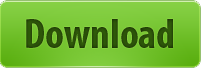
Ecco fatto, questo e’ tutto e godetevi l’effetto.
Alla prossima!





![Come acquistare prodotto Amazon minor prezzo! [Guida]](https://m2.paperblog.com/i/288/2882378/come-acquistare-un-prodotto-su-amazon-al-mino-L-l7i3wY-175x130.png)

