
Oggi creiamo un Portfolio Html5 che si puo’ usare per la presentazione dei nostri lavori tanto e’ completamente personalizzabile.

IL CODICE HTML
Come al solito partiamo dal file index.html o se preferite portfolio.html. Eccolo:
Creare un portfolio in Html5 | iwebdesigner DemoIl mio Portfolio
Creare un Portfolio in Html5
Torna al BlogAndiamo a vedere cosa ho scritto. Nell’Header c’e’ la voce H1 che e’ il logo, poi si vedra’ nel file CSS. Il div #stage e’ la lista non ordinata delle immagini del nostro portfolio. Esso contiene una serie di tag che vedremo a cosa servono quando esamineremo il jQuery che fa scorrere la lista dei nostri progetti. l primi elementi LI rappresentano una voce del top_menu’:
Questo e’ contenuto nel file script.js:
$(document).ready(function(){
var items = $('#stage li'),
itemsByTags = {};
// Looping though all the li items:
items.each(function(i){
var elem = $(this),
tags = elem.data('tags').split(',');
// Adding a data-id attribute. Required by the Quicksand plugin:
elem.attr('data-id',i);
$.each(tags,function(key,value){
// Removing extra whitespace:
value = $.trim(value);
if(!(value in itemsByTags)){
// Create an empty array to hold this item:
itemsByTags[value] = [];
}
// Each item is added to one array per tag:
itemsByTags[value].push(elem);
});
});
// Creating the "Everything" option in the menu:
createList('Everything',items);
// Looping though the arrays in itemsByTags:
$.each(itemsByTags,function(k,v){
createList(k,v);
});
$('#filter a').live('click',function(e){
var link = $(this);
link.addClass('active').siblings().removeClass('active');
// Using the Quicksand plugin to animate the li items.
// It uses data('list') defined by our createList function:
$('#stage').quicksand(link.data('list').find('li'));
e.preventDefault();
});
$('#filter a:first').click();
function createList(text,items){
// This is a helper function that takes the
// text of a menu button and array of li items
// Creating an empty unordered list:
var ul = $('- ',{'class':'hidden'});
$.each(items,function(){
// Creating a copy of each li item
// and adding it to the list:
$(this).clone().appendTo(ul);
});
ul.appendTo('#container');
// Creating a menu item. The unordered list is added
// as a data parameter (available via .data('list'):
var a = $('',{
html: text,
href:'#',
data: {list:ul}
}).appendTo('#filter');
}
});
/*------------------------- Simple reset --------------------------*/ *{ margin:0; padding:0; } /*------------------------- General Styles --------------------------*/ html{ background: url('../img/bg_tile.jpg') #18222b; } body{ color:#fcfcfc; font:14px/1.3 'Segoe UI',Arial, sans-serif; min-height: 930px; background:url('../img/bg_center.jpg') center 240px no-repeat; } a, a:visited { text-decoration:none; outline:none; color:#54a6de; } a:hover{ text-decoration:underline; } /*---------------------------- Headers & Footers -----------------------------*/ header{ background:url('../img/header.png') repeat-x; display: block; height: 220px; padding: 10px; } h1{ background:url('../img/logo.png') no-repeat center center; height: 80px; margin: 75px auto; overflow: hidden; text-align: center; text-indent: -99999px; } /*---------------------------- Green filter bar -----------------------------*/ #filter { background: url("../img/bar.png") repeat-x 0 -94px; display: block; height: 39px; margin: 55px auto; position: relative; width: 600px; text-align:center; -moz-box-shadow:0 4px 4px #000; -webkit-box-shadow:0 4px 4px #000; box-shadow:0 4px 4px #000; } #filter:before, #filter:after { background: url("../img/bar.png") no-repeat; height: 43px; position: absolute; top: 0; width: 78px; content: ''; -moz-box-shadow:0 2px 0 rgba(0,0,0,0.4); -webkit-box-shadow:0 2px 0 rgba(0,0,0,0.4); box-shadow:0 2px 0 rgba(0,0,0,0.4); } #filter:before { background-position: 0 -47px; left: -78px; } #filter:after { background-position: 0 0; right: -78px; } #filter a{ color: #FFFFFF; display: inline-block; height: 39px; line-height: 37px; padding: 0 15px; text-shadow:1px 1px 1px #315218; } #filter a:hover{ text-decoration:none; } #filter a.active{ background: url("../img/bar.png") repeat-x 0 -138px; box-shadow: 1px 0 0 rgba(255, 255, 255, 0.2), -1px 0 0 rgba(255, 255, 255, 0.2), 1px 0 1px rgba(0,0,0,0.2) inset, -1px 0 1px rgba(0,0,0,0.2) inset; } /*---------------------------- Content area -----------------------------*/ #container{ display:block; overflow:hidden; width: 830px; margin:0 auto; } #container li{ float: left; height: 96px; list-style: none outside none; margin: 6px; position: relative; width: 125px; -moz-box-shadow: 0 0 5px #000; -webkit-box-shadow: 0 0 5px #000; box-shadow: 0 0 5px #000; } #container ul{ overflow:hidden; } #container ul.hidden{ display:none; } /*---------------------------- The Footer -----------------------------*/ footer{ display:block; background-color:#13181d; position:fixed; width:100%; height:70px; bottom:0; left:0; z-index: 100000; } footer h2{ font-size:20px; font-weight:normal; left:50%; margin-left:-400px; padding:22px 0; position:absolute; width:400px; color:#eee; } footer a.iwd,a.iwd:visited{ background:url("../img/iwd.png") no-repeat right top; border:none; text-decoration:none; color:#FCFCFC; font-size:12px; height:70px; left:50%; line-height:31px; margin:23px 0 0 110px; position:absolute; top:0; width:290px; }
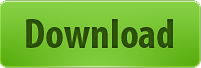
E’ facile da personalizzare, andando a modificare i vari Li del codice Html e della lista #stage; lo script fara’ tutto il resto.
Alla prossima!





![Come acquistare prodotto Amazon minor prezzo! [Guida]](https://m2.paperblog.com/i/288/2882378/come-acquistare-un-prodotto-su-amazon-al-mino-L-l7i3wY-175x130.png)

