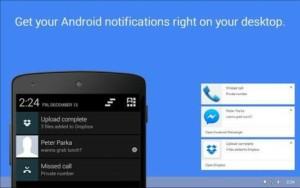
In this article, I am going to share an awesome thing by which you can easily get android notifications directly on your PC. You don't need to root your phone or install any 3rd party app all you need is google chrome and an android app to get notifications on your PC.
While I am working on my PC, sometimes I forget to check my phone and I miss the notifications or important messages. Well I am not the only one who is facing this issue, there are many. But you can get rid of this, after reading this article you will be capable to get your android device notifications on your PC browser.
This method is extremely straightforward and simplistic and requires just 3-4 minutes to setup between both your android and computer. Just follows the simple steps discussed hereinafter to get all Android Notifications On Your PC.
Setting Up Your PC
1. Open the chrome browser on your PC and open the Chrome Store.
2. Search for "Desktop notifications for android" and then hit the button "Add to Chrome". (For reference see the image below).
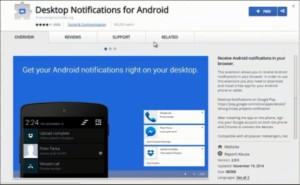
3. When you have successfully downloaded the extension, then open it.
4. Now click on desktop notification sign at the right top corner(a blue chat message sign).
5. Now Sign in with google account and enter your email id and password on the login page there.
Woaa..!! That's it ... You have done !! Now you have successfully added the chrome extension in your PC.
Setting Up Your Android
1. Open the Google Play Store and search for Desktop Notifications and install it. (See the image for reference)
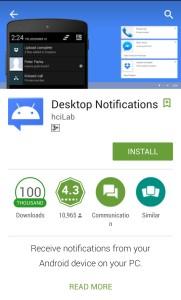
2. Open the app and login the gmail account which you are using on your PC.
Now your mobile will get fully connected with your PC and you can get all the notification there.
Woaa ..!! It's done. Enjoy !
By this process, you will get all the notification of your android in your browser, either it is of any missed call, message or any app notification. Now you can easily use your computer without holding anxiety to miss out any significant notification of your android. As you will be receiving all those on your browser screen.



